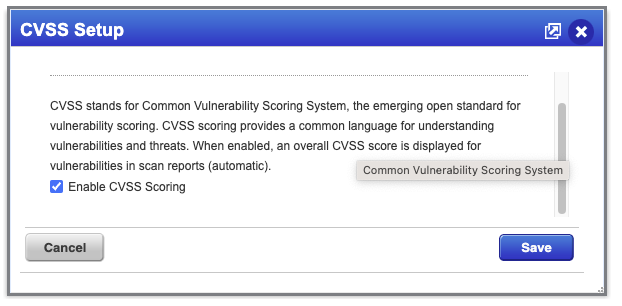- Username
- Password
Creating a new user
1
Create User
- Log into your Qualys console; under the Vulnerability Management module, click the “Users” tab.
- In the top right of the User table - Click New -> User.
- Fill in the first name and last name with values like: “API”, “User”. And attach it to a valid email address within your organization; this can be an alias or service account but will be needed for activation.
2
Assign Permissions
- For User Role, use the following values:
- Reader
- GUI and API access; GUI is needed for activation
- Business unit - Assign a relevant BU for the data you would like the integration to be able to read. In many cases, it can be “Unassigned”.
- For Asset Groups: assign all relevant groups for the integration to be able to read. In many cases, it should be “All”.
- For Permissions: “Manage VM module” should be checked.
- No notifications are needed; all can be turned off.
- Symantec 2FA should be disabled.
3
Activate the account
- Once the user is created, you will receive an email with a link to activate the account. Click the link, and a password will be provided for the new user.
- Log in to the Qualys console with the new user to finish the activation process.
4
Ensure CVSS data is enabled
- Go to the “Vulnerability Management” module.
- Click on the “Reports” tab.
- Click on “Setup” tab.
- Open the “CVSS” Tile.
- Ensure that the “Enable CVSS Scoring” checkbox is checked.