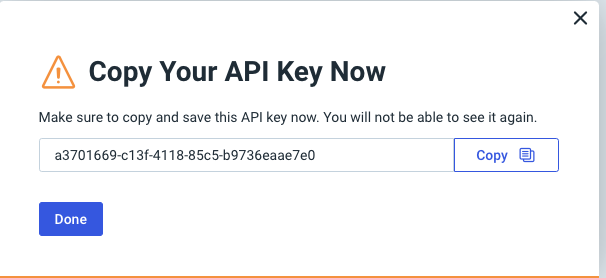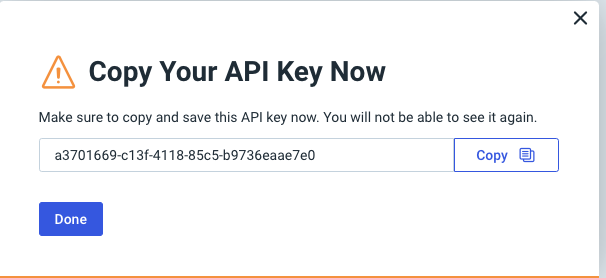- Base URL: The Base URL or the Base Path for the Rapid7 InsightVM API. This is in the format:
https://{region}.api.insight.rapid7.com. - API Key: A unique API Key tied to an Organization in Rapid7. In the following section, we will cover how to create a new API key with the required scopes.
Permissions and User setup
Due to restrictions with Rapid7’s API, an Organization Level API Key is required. Here is how you can create a new Organization Level API Key:1
Company Settings
In the Rapid7 console, navigate to ‘Company Settings’.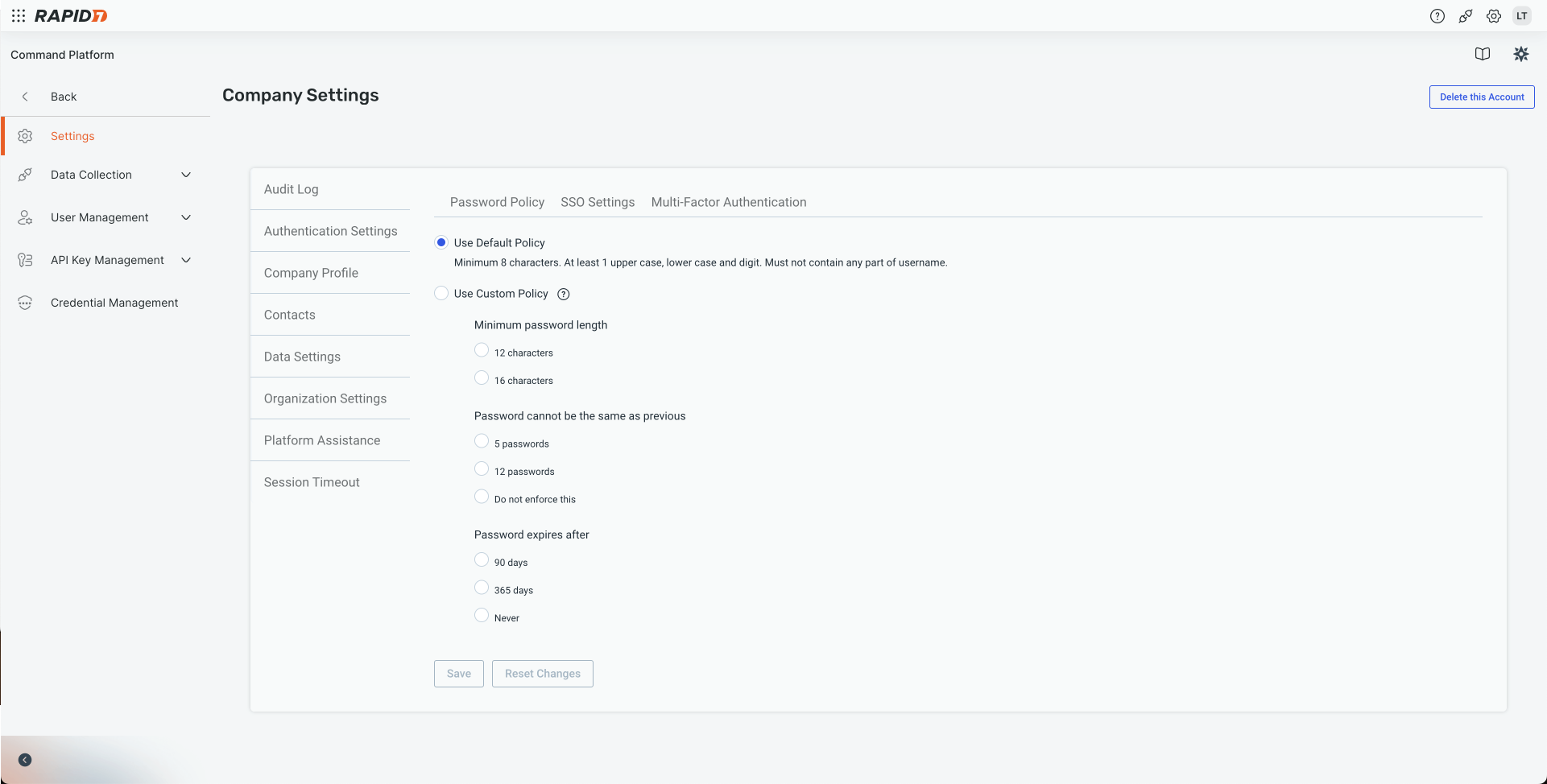
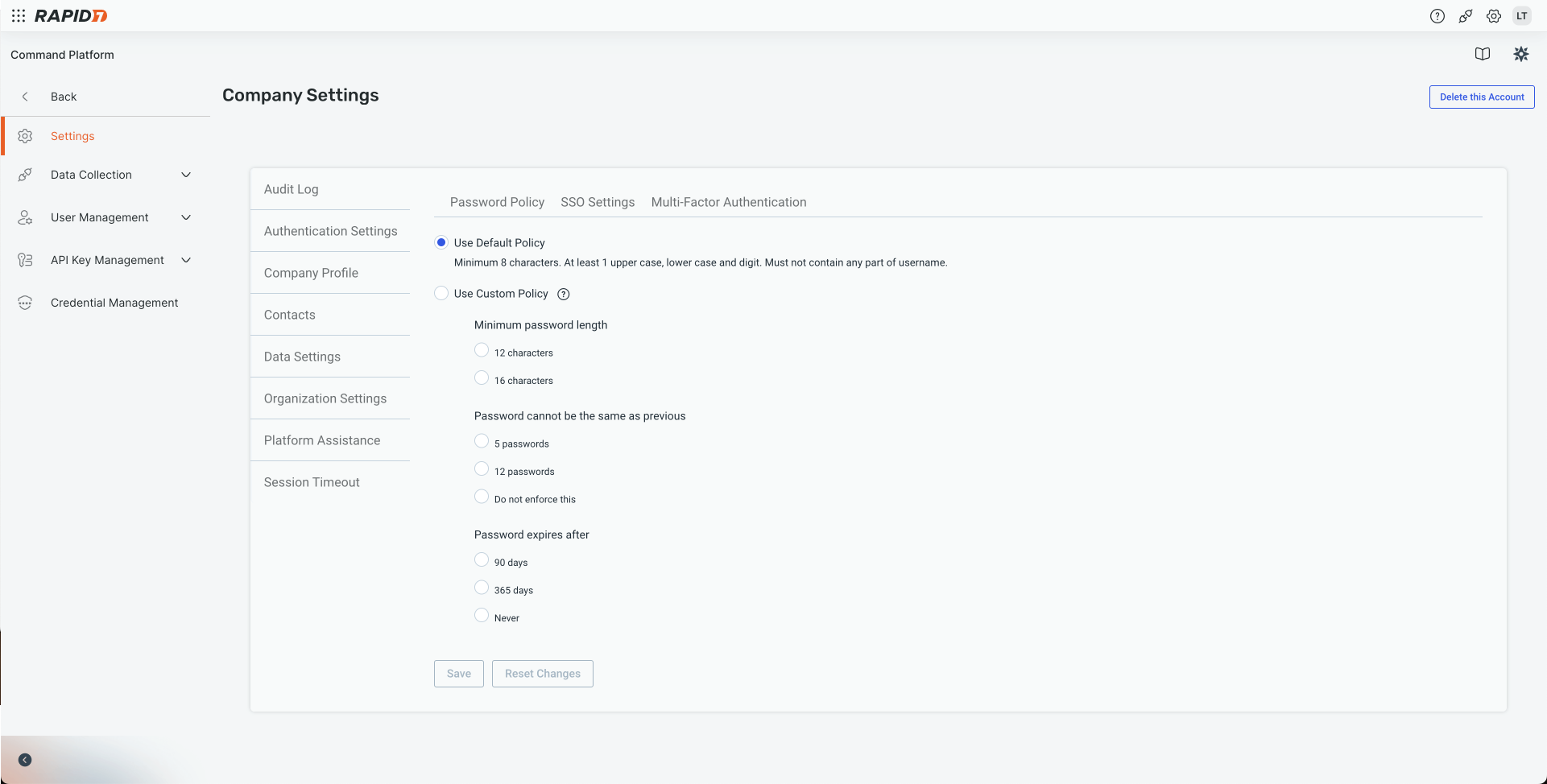
2
Generate a Key
Navigate to ‘API Key Management’ and choose ‘Organization Keys’. Click on the Generate New Organization Key button.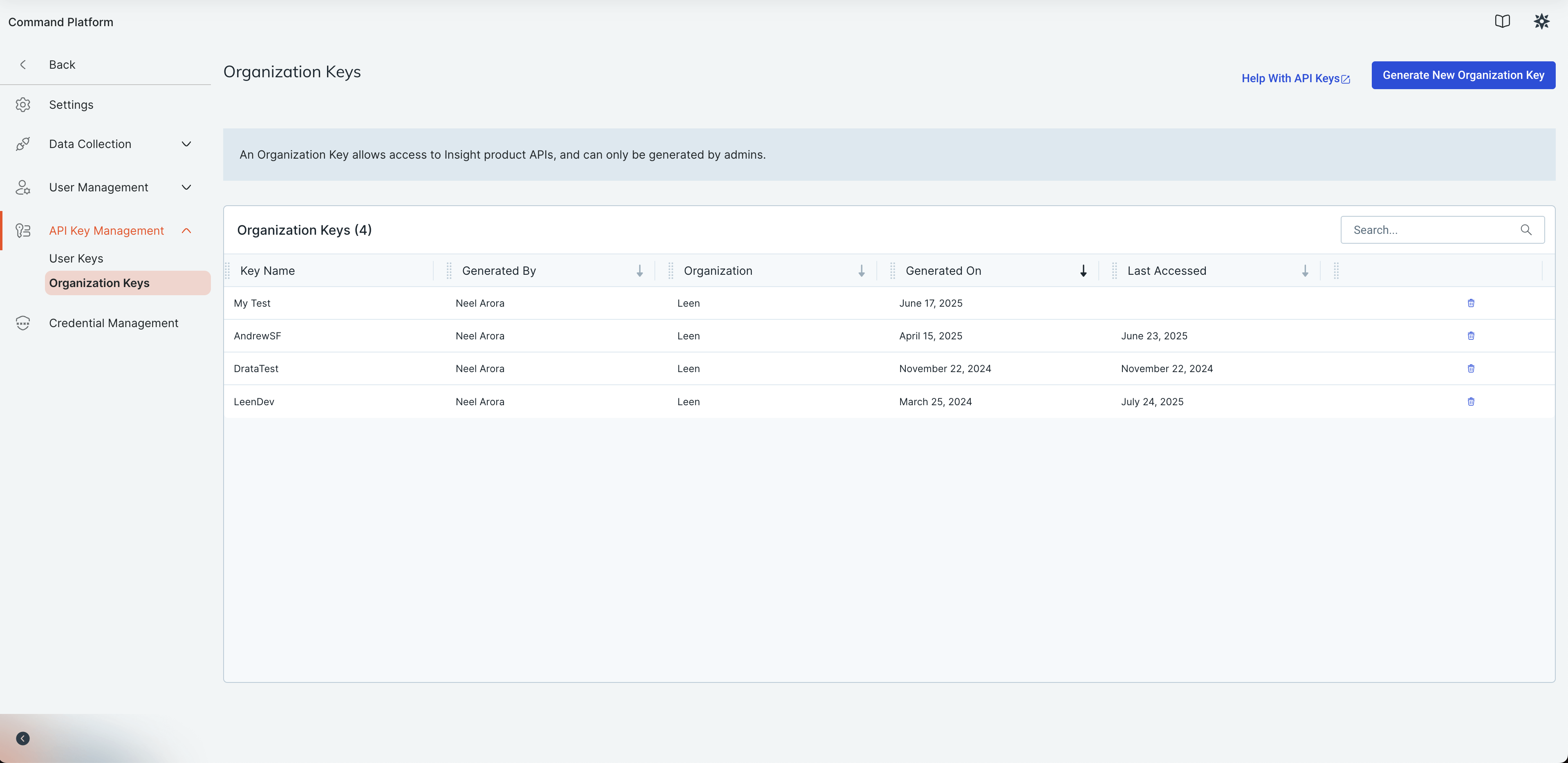
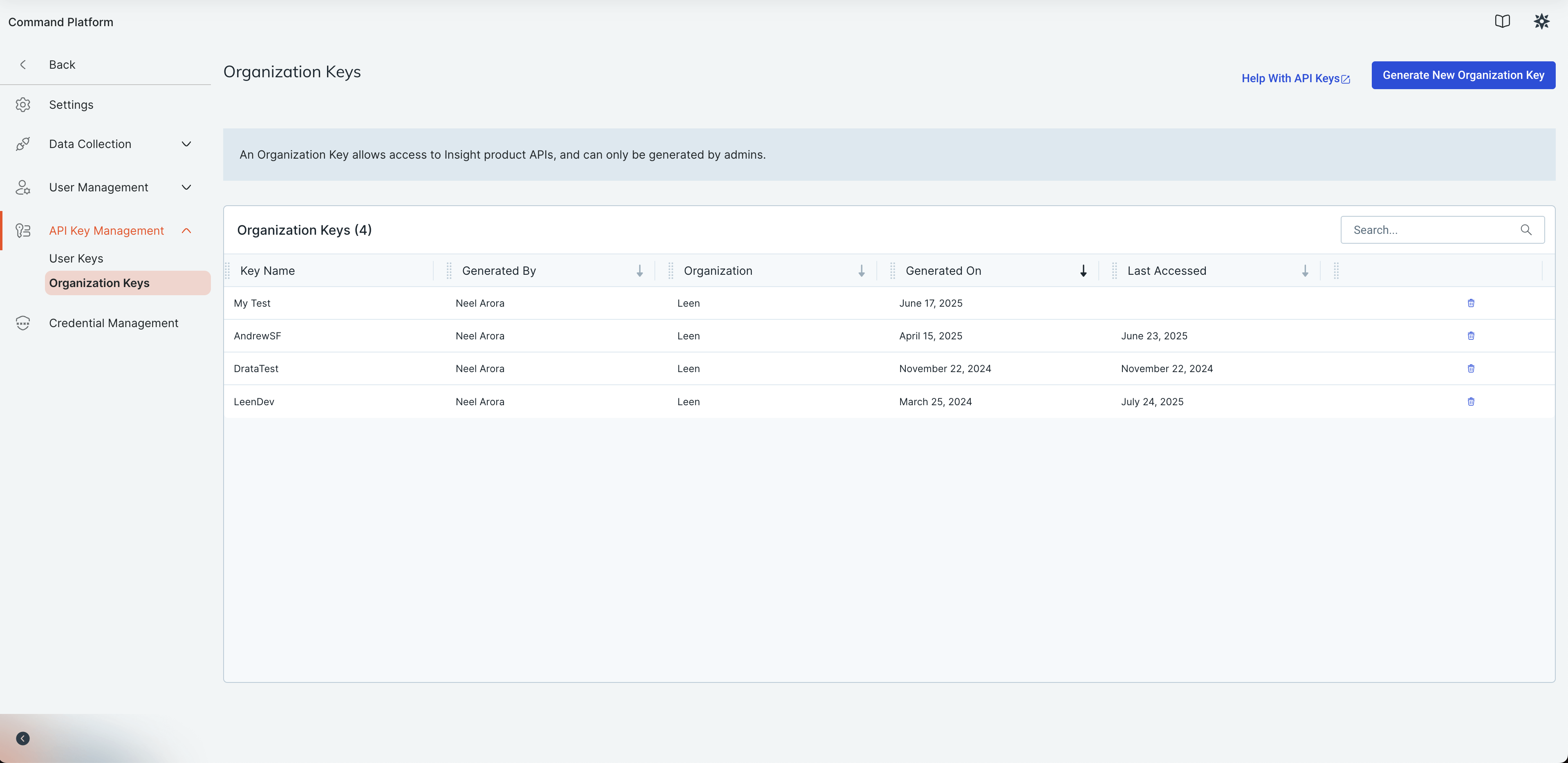
3
Configure your Key
Next, you will tie your key to an Organization in your Rapid7 environment and name it.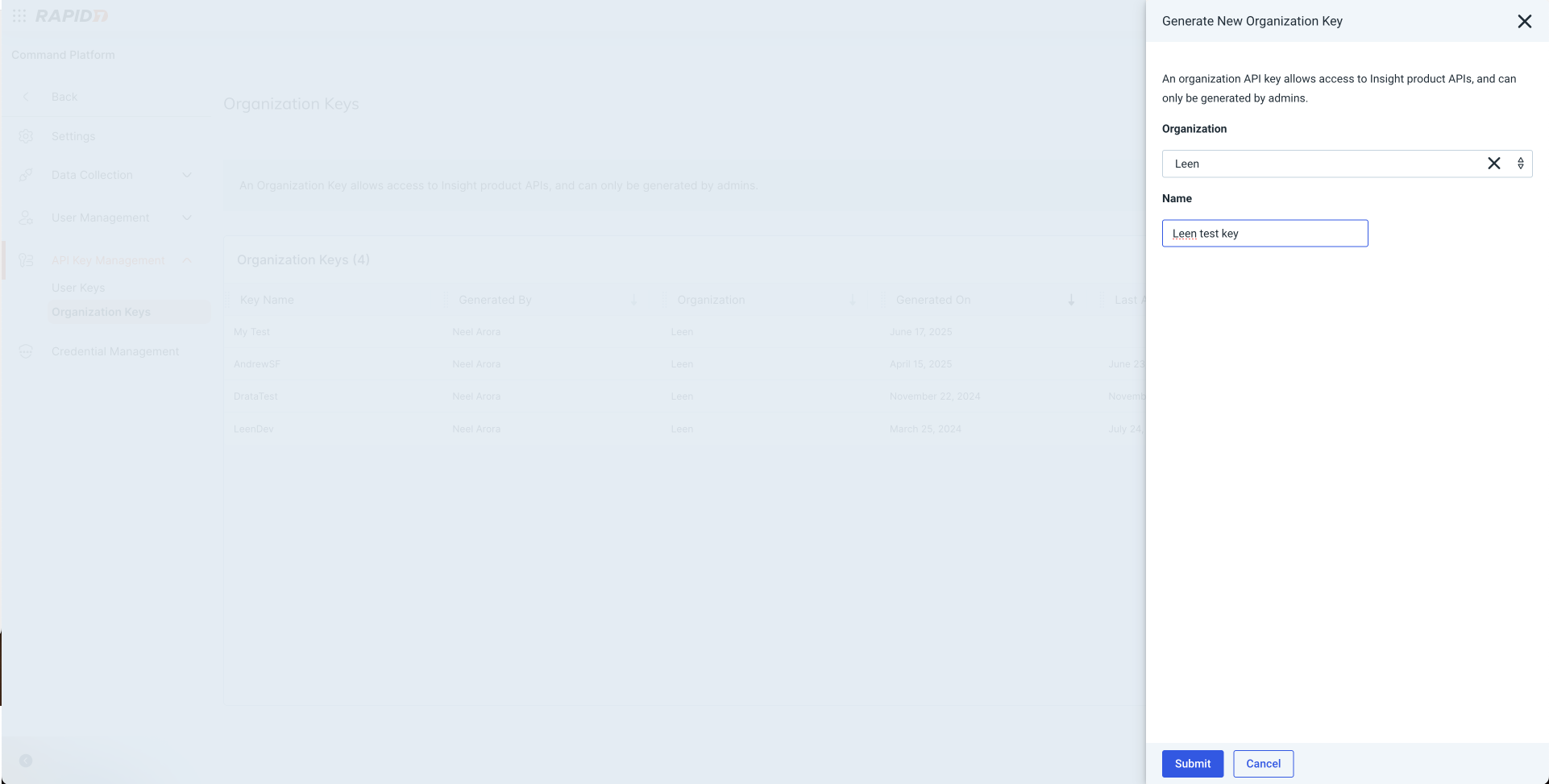
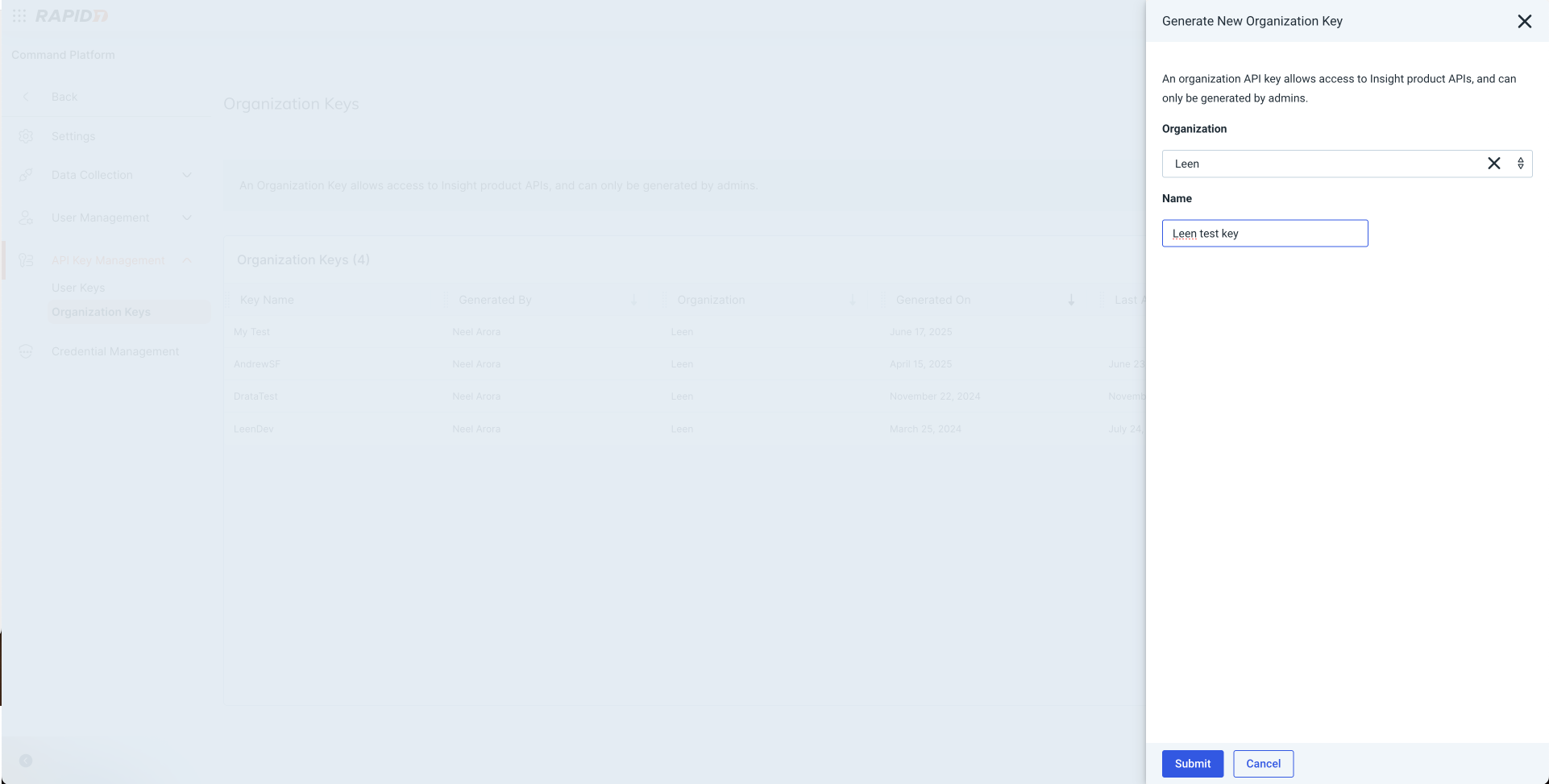
4
Save your API Key
Once you click Submit, you should see the API Key generated. Copy this API Key and store it securely.