Supported Data Models
-
Vulnerability Findings
- type:
code - type:
host - type:
container
- type:
-
Resources
- type:
branch - type:
container - type:
host - type:
image
- type:
Required Parameters
These parameters are mandatory for the connector to authenticate and function properly.| Variable | Description |
|---|---|
ORCA_API_TOKEN | Your Orca API token (created as described in the steps below) |
ORCA_REGION | Region for the Orca Security Account |
Onboarding Orca
Follow the steps below to onboard your environment to our Orca integration.1
Access Orca API Token Creation Screen
- Go to Settings > Users & Permissions > API. The list of all API tokens created in Orca appears.
- Click Add API Token.
-
On the General Configuration screen, copy the Organization UUID and save it.
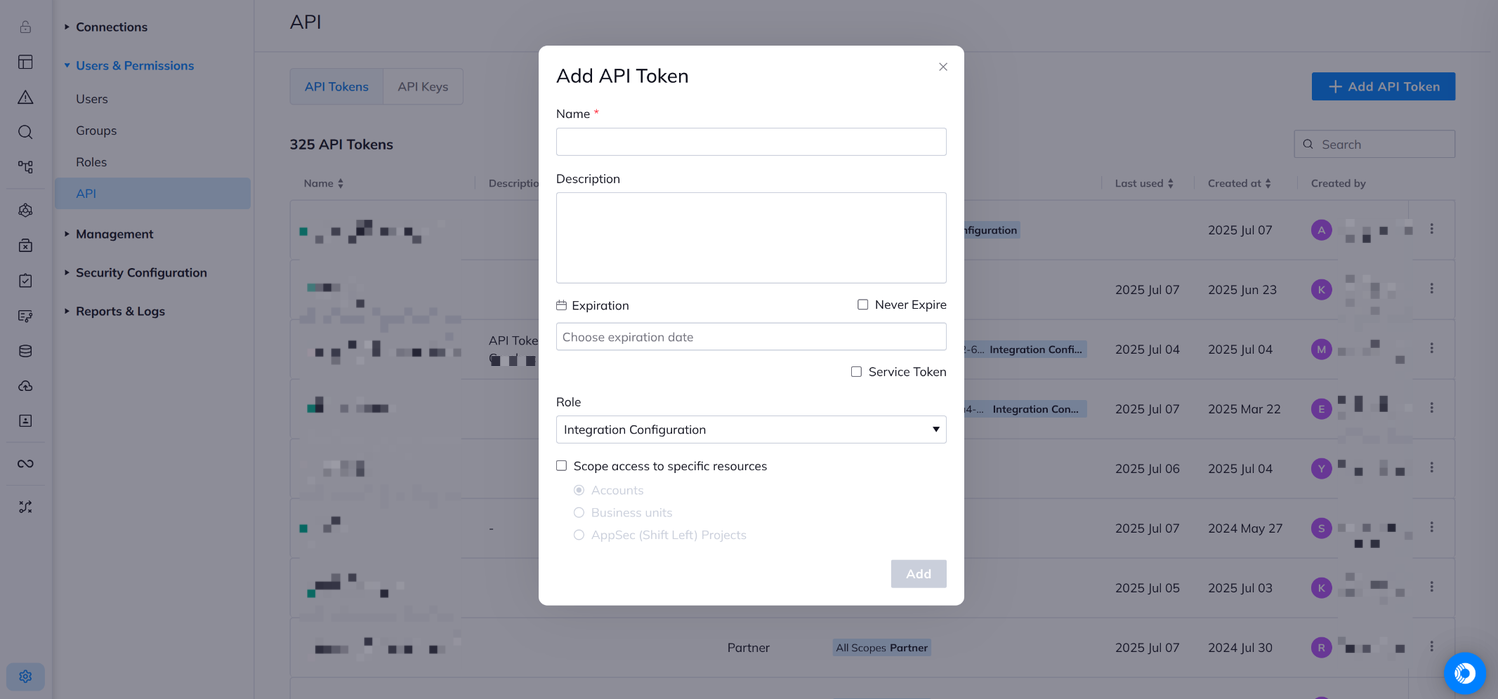
2
Define the API token settings
- Fill in the Name. Enter a unique name for the API token.
- Description: Describe the API token.
- Never Expire: Mark this checkbox to create a token that is valid forever.
- Service Token: Mark this checkbox to indicate that the created token is a service token.
Service tokens are not linked to a specific user. The token is scoped according to the user who created it but can still be used if the user is removed from the organization.
-
Role: Select the Viewer role from the dropdown. This is the minimum role required to read and retrieve data for the integration.
The Viewer role provides read-only access to all Orca resources including alerts, assets, and vulnerabilities. The integration does not require Editor or Administrator roles.
-
Scope: Configure which cloud accounts or business units the API token can access:
- All Cloud Accounts: Leave the scope unchecked to allow the integration to access data from all cloud accounts and business units in your Orca environment.
- Specific Resources: Check “Scope access to specific resources” to limit the token to designated accounts or business units only.
- Alerts: Security alerts including vulnerability findings of type
code,host, andcontainer - Assets: Resource information including branches, containers, hosts, and images
- Application Security findings: Code security vulnerabilities from AppSec scans
- Click OK to create the API token.
3
Save the API token
- Click Add. The Integration API Token window appears.
- Copy the token, and then click Continue.
- Save the API token for future use.
- The new API token appears in the list of tokens.